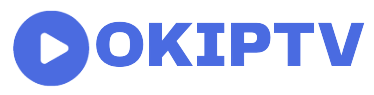How to Install IPTV Smarters Pro on Firestick:
September 14, 2023
An Introduction to IPTV Smarters Pro on Firestick:
With the help of a technology known as IPTV, or Internet Protocol Television, consumers may now view television shows online in place of conventional cable or satellite TV services. IPTV gives consumers greater influence over what they watch by allowing them to access broadcast media on demand, in contrast to traditional broadcasting, which depends on scheduled programming.
In addition, the WHMCS Smarters created the well-known IPTV player app IPTV Smarters Pro, which provides a smooth and comprehensive streaming experience. It provides customizable branding options, several audio tracks, catch-up TV, EPG, and compatibility for multiple streaming protocols.
The software has grown in popularity among consumers looking for a dependable and feature-rich IPTV player. The popularity of the small streaming device Amazon Firestick for IPTV streaming has increased because of its low cost, portability, and easy-to-use interface. Firestick can be used to interact with voice-activated assistants such as Alexa. Additionally, it improves the user experience and is a popular IPTV video consumption platform.
IPTV Smarters Pro provides a whole new experience and takes you to another world. To enjoy the experience, head on to the complete article carefully. The article will provide you with a detailed guide on how to install IPTV Smarters Pro on Firestick.
Steps of How to Install IPTV Smarters Pro on Firestick:
Following are some of the crucial steps for installing IPTV Smarters Pro on Firestick. If you want to find it out, give the following steps a read.
1. Ready Your Firestick:
It’s important to properly set up your Amazon Firestick before starting the installation. Make sure your Firestick is initially set up correctly and that it is safely linked to both your Wi-Fi network and television. It’s also critical to have the login information and password for your IPTV subscription readily available, as these will be needed throughout the installation procedure. Making sure these requirements are satisfied will speed up the installation procedure. It will also allow you to easily access Firestick’s IPTV programming.
2. Downloading Apps from Unknown Sources:
Make a simple update to your Amazon Firestick options to allow the downloading of programs from sources not officially recognized by Amazon. Because your Firestick does not allow this by default, you must take the following simple steps.
- To begin, navigate to the home screen of your Firestick.
- Then, find and pick “Settings” from the top menu.
- After that, navigate to “My Fire TV” or “Device” and choose it.
- You’ll now notice a menu choice labeled “Developer options.”
- When you click on that, you’ll see a setting labeled “Apps from Unknown Sources.”
- Simply enable this option to allow the installation of programs from sources other than the Amazon App Store.
Furthermore, this step is required to install IPTV Smarters Pro and other apps that are not accessible through the official Amazon App Store. Other than this, you must be careful and only download apps from places you trust to keep your device secure.
3. Installation of Downloader App:
To get IPTV Smarters Pro on your Firestick, you must first install another program called “Downloader,” which can be found on the Amazon App Store. Here’s how you can do it:
- Begin on your Firestick’s primary screen.
- At the very top, there is a search bar. Use your remote to enter “Downloader.”
- After typing, the “Downloader” app will appear in the search results. Click on it to select it.
- A “Download” button will appear on the next screen. When you click on it, the Firestick will begin downloading and installing the Downloader app.
After waiting for some time you’ll discover the Downloader app ready to use on your Firestick. This Downloader program will assist you in downloading and installing IPTV Smarters Pro along with additional apps that are not directly available via Amazon’s app store. It’s a great tool for adding apps to your Firestick.
4. IPTV Smarters Pro Installation:
After downloading the downloader app, you can simply install IPTV Smarters Pro. By opening the app you can directly go to the homepage where you will find a URL to install Smarters Pro. You just have to click the install button and then wait for the installation process to complete. In this manner, IPTV Smarter Pro can be downloaded and installed.
5. Launch and Configure IPTV Smarters Pro:
In the last step, you have to launch IPTV Smarters Pro on Firestick. After doing so, configure your IPTV Smarters Pro. Log in with your IPTV subscription information to install IPTV Smarters Pro on your Firestick. You can personalize your experience by naming your playlists “My TV” or “Favorite Channels.” Click “Add User” or “Login” depending on the app version to link the app to your IPTV subscription. Watch your preferred television programs and channels on your Firestick, just like you would on your TV.
Conclusion:
In conclusion, by following the above steps one by one. You can simply install IPTV Smarters Pro on Firestick. The installation process is very simple. You just have to follow some basic steps which have been mentioned for your ease. Enjoy your experience of installing IPTV Smarters Pro on Firestick. It is a source of complete entertainment and amazing streaming.