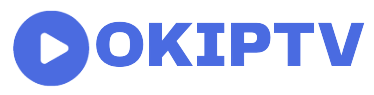How To Install IPTV On Firestick
July 18, 2023
As a practical and adaptable method of getting access to television channels and on-demand material, IPTV (Internet Protocol Television) is increasing in popularity. The Amazon Firestick is currently a well-liked gadget for accessing IPTV services because of its compatibility and simple-to-use interface.
The ability to instantly access a variety of television networks and content on demand on TV displays has made IPTV setup on Firesticks more and more well-liked. An easy and affordable option to turn your standard television into an interactive TV that can stream IPTV content is to use the Firestick, a device used for streaming created by Amazon. This article will follow you through setting up Internet Protocol Television (IPTV) on a Firestick, paying particular attention to the OKIPTV app.
Before we continue, it’s essential to remember that IPTV services and applications can differ, as well as the installation method. Nevertheless, the broad procedures described here should give you adequate knowledge of how to install IPTV on Firestick with the OKIPTV app.
Method Of Installation:
Several steps are there, which together tell us how to install IPTV on Firestick. Therefore, if you want more details, read the whole article carefully.
Step 1:
Get Your Firestick Ready:
It would be best to ensure that the Firestick is correctly configured and linked to your TV before you can set up IPTV on it. For Firestick preparation, follow these steps:
1. Establish A Connection With Your TV:
Connect the Firestick to a free HDMI connection on your television. Make sure the connection is stable.
2. Turn On The Firestick:
Turn the Firestick on by attaching the power converter and plugging it into an electrical socket. Switch to the correct HDMI input channel after turning on your TV.
3. Establish An Internet Connection:
Go to “Settings” on the Firestick display using the remote control. To link your Firestick to your house’s Wi-Fi network, select “Network,” then click “Wi-Fi.”
Follow the on-screen directions to enter your Wi-Fi login information and set up a reliable internet connection.
4. Register And Sign In For An Amazon Account:
If you still need to create one, go to the Amazon website. Use your Amazon account details to log into your Firestick after creation.
Step 2:
Enable Applications From Unknown Sources:
On your Firestick, you must turn on the “Apps from Unauthorised Sources” setting to install third-party programs like OKIPTV. This is how you do it:
- With a remote control, select “Settings” on your Firestick’s home screen. It is at the very top of the display.
- To use device-specific options, go to the right and choose “My Fire TV” (or “Device” on earlier Firestick devices).
- From the list of choices, select “Developer Options.”
- Select “Apps from Unidentified Sources” from the menu. You will get a notification alerting you to the possible dangers of installing programs from unidentified sources. Make sure your choice is correct by clicking “Turn On” or “OK.”
Step 3:
Install A Downloader App:
APK (Android app packages) files can be downloaded and installed from the internet using the Downloader app. Install the Downloader app by searching for “Downloader” in the Amazon Appstore’s search tool on your Firestick’s home screen.
Step 4:
Save The OKIPTV File To Your Device:
Fire up your Firestick and launch the Downloader app. Enter a link or website address where the OKIPTV APK file is available for download in the app’s address bar. Make sure the APK file you are downloading comes from a reliable source. Launch the download procedure.
Step 5:
Download The OKIPTV App:
The Download app will immediately ask you to install the APK file once it has been downloaded. Click “Install” to continue. You’ll see a confirmation message after the installation is finished.
Step 6:
Launch And Configure OKIPTV:
Go to the Firestick homepage after installation. Locate the OKIPTV app by descending to the “Your Apps & Channels” row. To start the app, choose it. The first setup procedure, which can involve providing login information or adjusting the app settings, will be led for you.
Conclusion:
You can access a massive selection of TV networks and films on demand by installing IPTV on your Firestick, which offers entertainment possibilities. You can quickly install IPTV on your Firestick and take advantage of a flawless streaming experience by following the instructions provided in this article. APK files should be downloaded from reliable sources, only use reputable IPTV apps, and be cautious while downloading third-party apps. Now kick back, unwind, and take advantage of the enormous selection of entertainment your Firestick-powered IPTV system offers.